Update:The final version of V1.5 with 40+ features is released on 3/1/12.
1. Extractors. Extractors are a powerful tool used to create dynamic tests without scripting. With extractors, you can define rules as to what parts of the JSON, XML, HTML or a free format text response should be extracted and exposed as custom variables that can be used for parameterization of subsequent requests. To create an extractor,
a. Select a session in the Fiddler grid.
b. enter unique variable name,
c. complete extractor type information to define a search pattern,
d. enter what occurrence of the matching text to return
e. and click Add. The extractor will be added to the grid in the data pane.
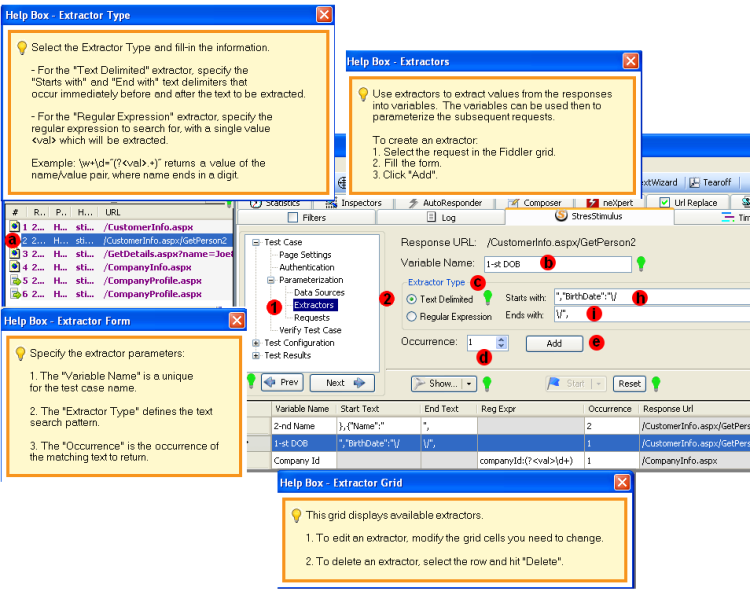
To further modify the extractor, edit information in the grid. To delete the extractor, select and the grid row and hit "Delete".
2. Using Text Delimited extractors.
f. Double-click the session in the Fiddler grid to display the Inspectors tab.
g. Select the Raw response viewer.
h. Copy the text delimiter that occurs immediately before the text to be extracted and paste it into the "Starts with" box in the Extractor.
i. Similarly, copy the text delimiters that occurs immediately after the text to be extracted and paste it into the "End with" box in the Extractor.
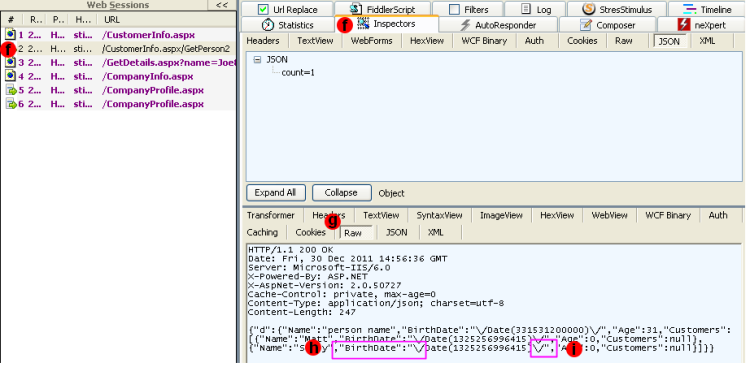
3. Using Regular Expression extractors:specify the regular expression to search for with a single value <val> which will be extracted. In the screenshot below the regular expression searches for the first number following "companyId" string
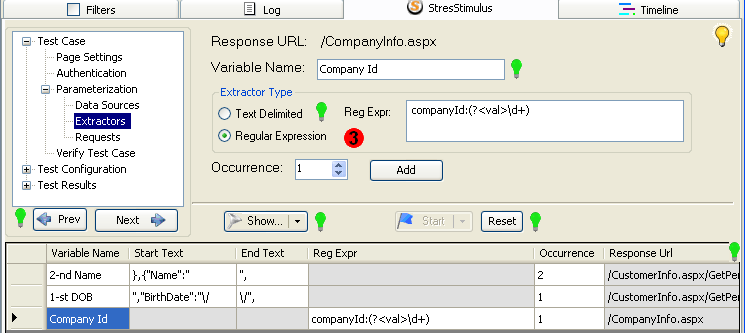
4. New Parameterization control:makes it easier to parameterize a POST or GET request having name-value format or POST requests in XML, JSON format or using proprietary HTML / text encoding.
5. Parameterizing web forms and query strings:
j. Select Requests node. Click on a web form or a Ger request with a query string. The parameterization grid will appear in the data pane.
k. Click on the value cell. Parameterization control shows all available extractors and data sources.
l. To use extractors, select the extractor.
m. To use constants, type constant in the value column.
n. To use datasets, select the dataset, field, and databinding method.
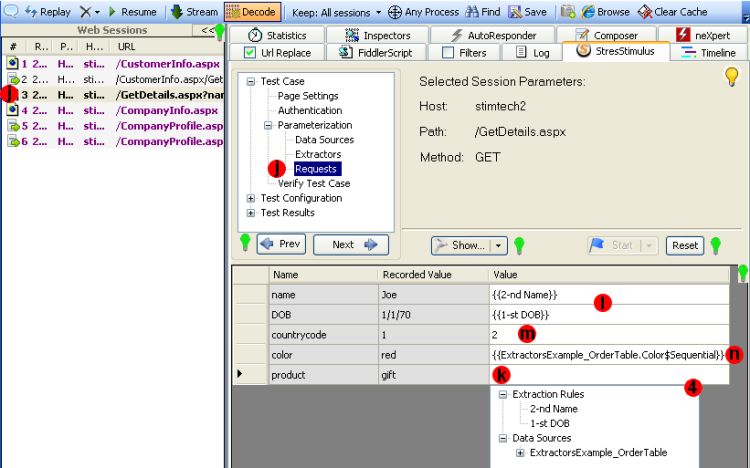
6. Parameterization Editor for JSON/XML/free format:
o. Click on a POST request that is not a web form. The parameterization editor with the request body will appear in the data pane.
p. Select any text that has to be parameterized, right-click and in the appeared parameterization control select the extractor or dataset as described above.
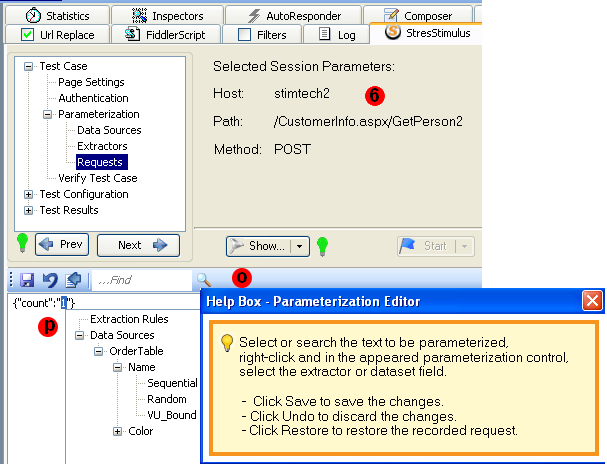
You can search text, undo changes or revert to the recorded value using the buttons on the toolbar.
7. Configuring Autocorrelation. You no longer have to guess whether certain fields, such as _ViewState, are autocorrelated or not. Now the parameterization grid displays this information.
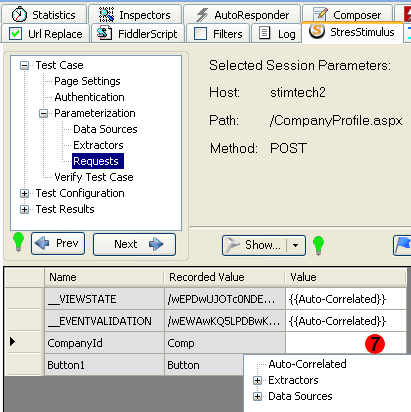
Using the parameterization control, you can replace the autocorrelation with any types of parameterization, by selecting a dataset field, an extractor or a constant. You can also restore the autocorrelation.
To navigable to other parts of the v1.5 release notes, click the links below:
v1.5 beta is available for download here.