1. Parameter Finder is an advisory tool that helps to parameterize test quicker and more accurately. It inspects the recorded test and its script to find requests that likely need to be parameterized and gives recommendations about missing extractors and parameters. Furthermore, it allows to quickly create such extractors with a few mouse clicks.
To use Parameter Finder (see screenshot below)
a) Click Verify to run test auto-verification, and wait until Session Verification Tree appears
b) Click the Parameter Finder tab
c) Click Run Parameter Finder
d) After inspecting the test, the Parameter Finder tree will appear, wherein:
Here's an example of a parent node, pointing to request #37:
“#37. pixel.rubiconproject.com/tap.php?v=7206&nid=1197&put=4362915712095263640”
Here's the example of a child node, pointing to the parameter in the request #37 and to the extractor in the response #35:
“Consider parameterizing the query parameter 'put' by extracting the following value from session #35: 4362915712095263640”
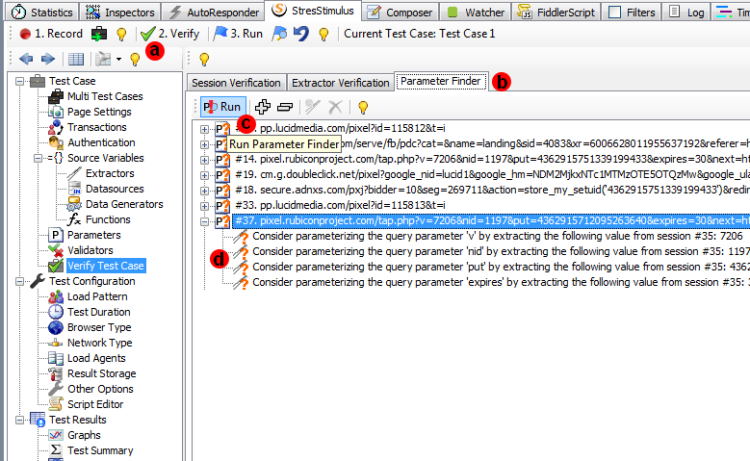
Available navigation/functionality:
- To show a request, which requires parameterization, double-click the parent node on the Test Case tree.
- To copy content of a selected parent or child node, click <Ctrl+ C>.
- To delete a selected parent or child node, hit <Del>.
2. Creating an extractor / parameter pair with Parameter Finder. Starting from the top of the tree and move your way down, for every node complete the following procedure (see screenshot below)
a) Double-click a child node on Parameter Finder Tree.
b) The Create Extractor window will pop up, ready to create an extractor from the response recommended by the Parameter Finder Tree, #35 in this case.
c) The recorded value that has to be extracted is already entered in to the Find box and is highlighted in the body of the response.
d) Create an appropriate extractor to capture the value. Usually you would use a Text Delimited extractor as follows. Determine appropriate text delimiters surrounding the extractor value and use “Set as Text Before” and “Set as Text After ” to complete the configuration of the extractor.
e) As a result, the text delimiters value will appear in the extractor's Text Before and Text After properties.
f) Click Verify Extractor.
g) A pop-up box will display the extractor value. Make sure that it returns exactly the same string that was discovered by Parameter Finder. Missing or extra characters displayed at any end of the string indicate that text delimiters should be adjusted.
h) Click Save and Exit. The extractor is created.
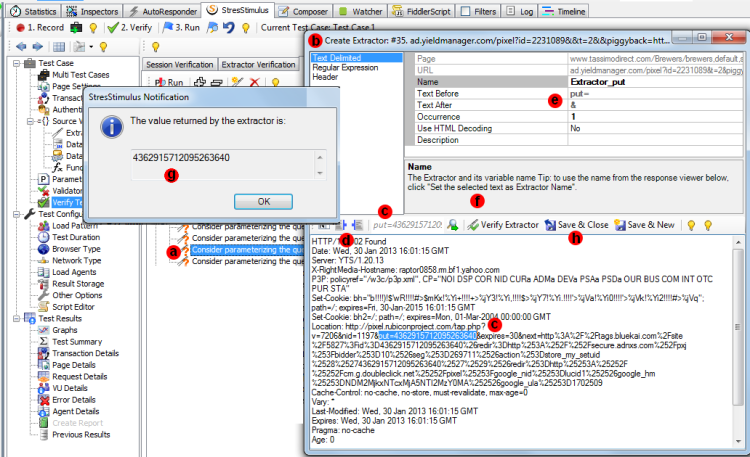
i) The new extractor will appear on the Test Case Tree.
j) Select to the request where the parameter has to be created, #37 in this case.
k) Click in the “Replays with” column of the parameter recommended by the Parameter Finder Tree.
l) In the appeared parameterization control, select the new extractor.
m) Click “Bulk clone forward the parameterization rule” to created automatically more similar parameters, if necessary.
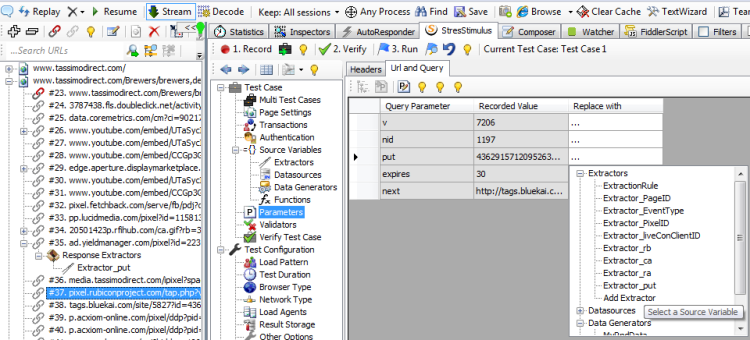
In order to display only the remaining missing parameters, after creating a parameter, deleted its child node from the Parameter Finder Tree.
To confirm that parameters are created correctly, rerun the Verify process and then the Parameter Finder.
To navigate to other parts of the v2.8 release notes, click the links below: