Step 1. Recording test scenario
- Navigate through your web application to capture test scenario in Fiddler.
- Click StresStimulus tab.
- Select HTTP sessions for testing and click “Set Test Case”.
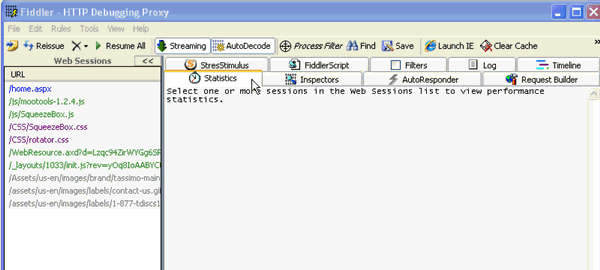
Step 2. Configuring load test
- Set think time - wait time before subsequent user action.
- Set number of virtual users and load pattern.
- Select web browser and network type.
- Set number of test iterations or test execution time and warm-up time.
- For testing dynamic websites, specify .csv files to replace recorded request parameters with your dataset values.
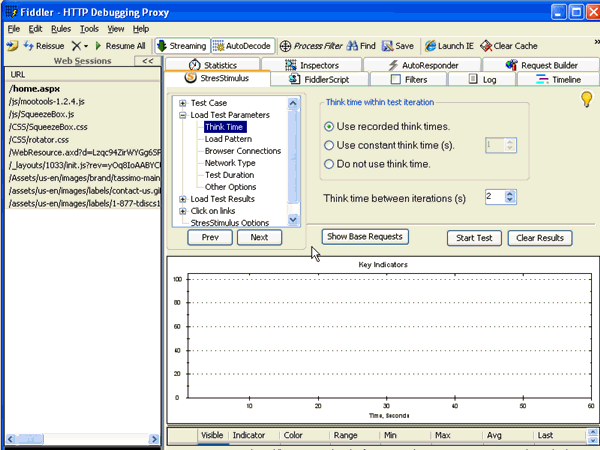
Step 3. Running test and analyzing results
- Click "Start Test". StresStimulus will replay recorded scenario under load until completion.
- Watch graphs with key performance metrics while test is in progress.
- After test is complete StresStimulus displays:
- summary report with test performance measurements;
- request performance details.
- Paste to Excel performance report for further analysis.
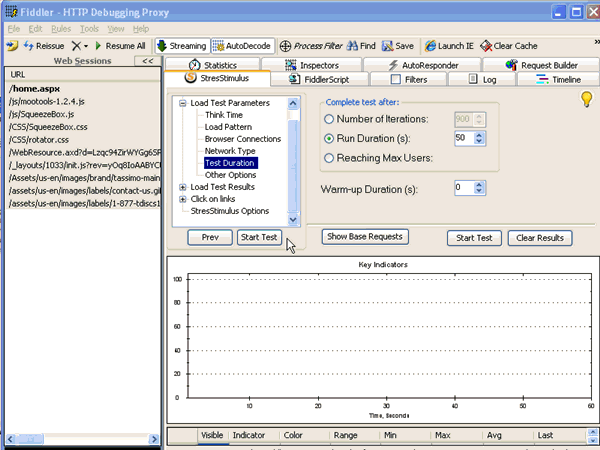
To download the latest version click here.