- Recording a test case is now initiated from the top node on test case tree. The wizard will present a choice of recording sources that includes:
- all web browsers installed on the test machine (a)
- a non-browser application (b)
- a mobile device (c)
Select the recording source and click Record to start capturing your test case.
To create a test case from Session Grid, capture sessions or open a previously saved .saz session file, then on the first step in the wizard, select this choice (d) and click Create.
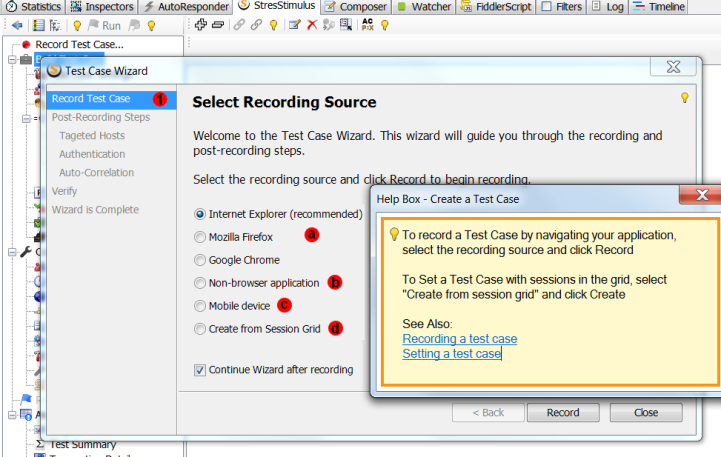
- Post recording steps. After recording is complete, the wizard resumes post recording steps such as autocorrelation, verification and Parameter Finder. You can rerun the post recording steps at later time by clicking Test Wizard (e) on the Test Case Tree toolbar.
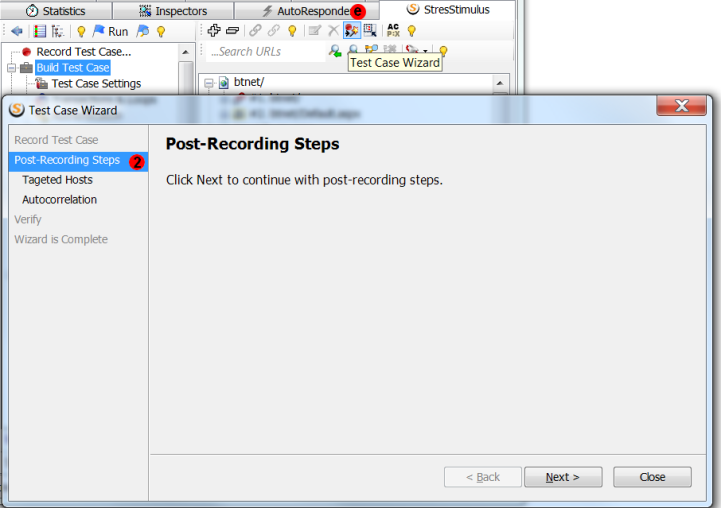
- Presenting relevant configuration steps. The wizard presents configuration steps relevant to a test case. For example, if your web application uses server authentication, the wizard will present the authentication configuration step.
- Autocorrelation. StresStimulus automatically creates autocorrelation parameters. If some of the test case sessions are deleted, repositioned or more sessions are added, the autocorrelation is updated automatically. The autocorrelation progress bar displays the number of create parameters (f).
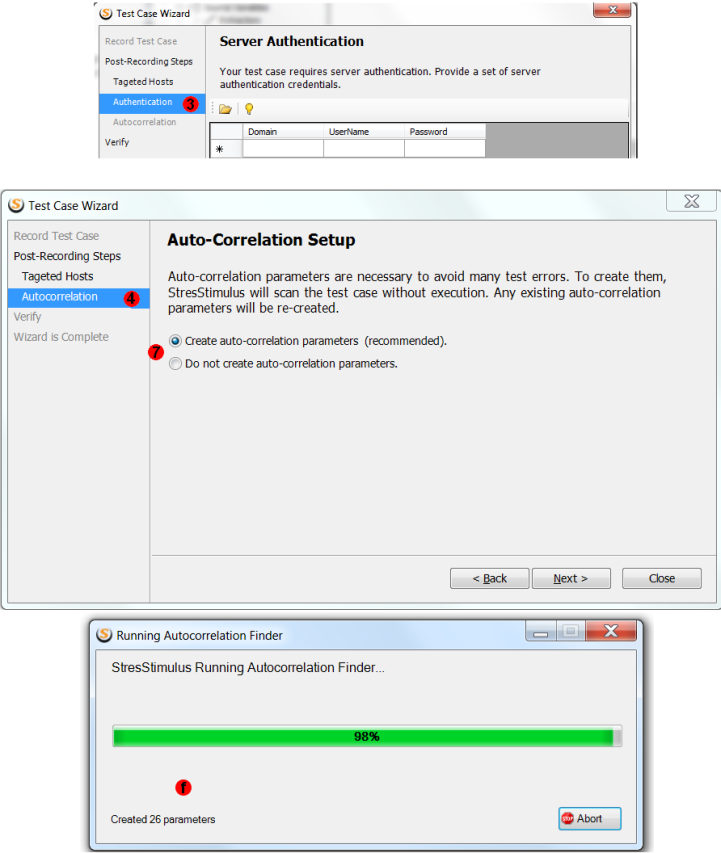
- Verify. The last Wizard step verifies if the test case is correctly configured. During verification, StresStimulus replays the recorded test case once with one virtual user in debug mode. Reissued sessions are automatically compared with the corresponding recorded sessions, recorded and replayed server responses are analyzed.
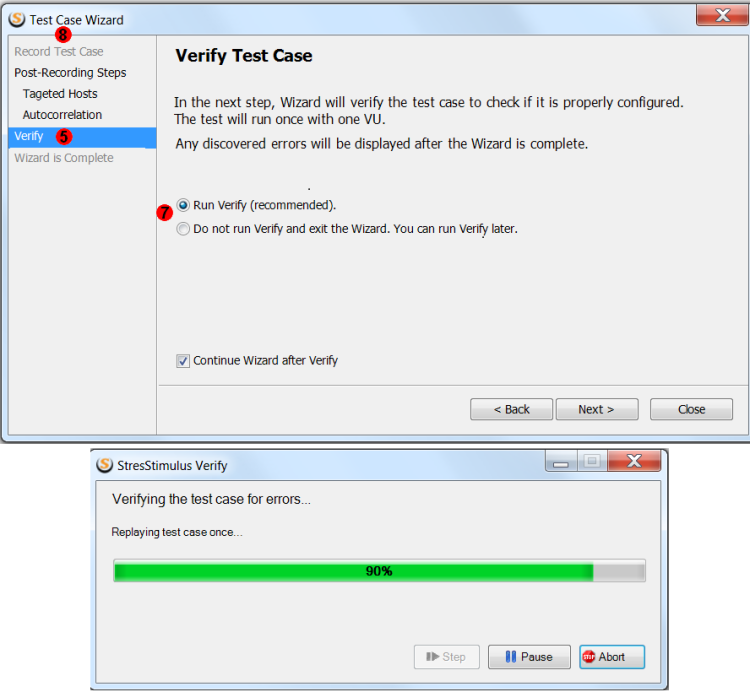
- Completing the Wizard. There are two possible outcomes of the wizard.
- (g) If the Verify command did not find any errors/ warning, then your test case is configured. You can navigate to the Configure Test section to complete the test configuration
- (h) If the Verify command found some errors/ warning, then inspect the errors / warnings and if they are caused by missing parameters, run the Parameter Finder.
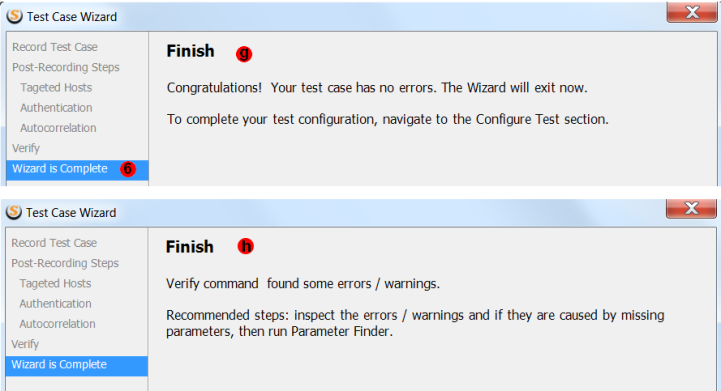
- Customizing the level of detail in the wizard. Initially, the wizard will guide you through all relevant configuration steps. You have the option to skip certain wizard steps by selecting Do not show... For example, you can skip configuring the target hosts list. The wizard will remember your selection to skip the step next time.
- Manual selecting wizard steps. The left wizard pane displays a step menu showing the sequence of configuration steps. Typically a user will navigate through steps sequentially by clicking Next. However, you can also click on the available step to change the normal execution sequence, to skip certain steps or to run a specific step. Unavailable steps are disabled. For example, if the autocorrelation step was already completed automatically, StresStimulus will disable it in the step menu.
To navigate to other parts of the v3.7 release notes, click the links below:
StresStimulus 3.7 beta is available here.