Test case features:
1.  Taking webpage screenshots. Now during the recording, StresStimulus automatically takes a screenshot of webpages in the browser. The screenshot is displayed when you select the page object on the Test Case tree or its primary request, as described Page properties section of the users guide. The screenshots help the user to remember what was displayed in the browser window when the web page was recorded.
Taking webpage screenshots. Now during the recording, StresStimulus automatically takes a screenshot of webpages in the browser. The screenshot is displayed when you select the page object on the Test Case tree or its primary request, as described Page properties section of the users guide. The screenshots help the user to remember what was displayed in the browser window when the web page was recorded.
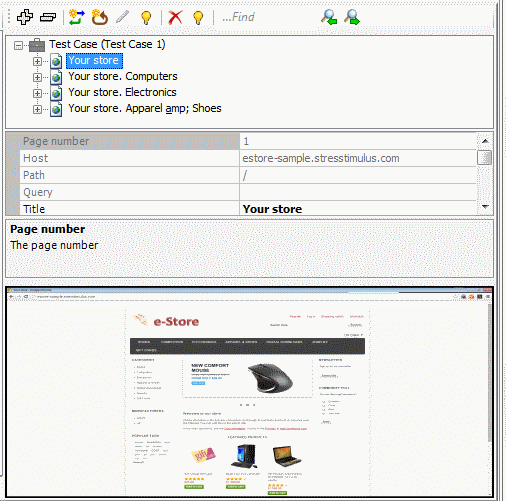
2. Conditional actions for validators and iterations. In the previous versions, you can use the validators to define custom response parsing rules and trigger custom errors if the condition fails. In this version, you can additionally create a custom action that will interrupt the current iteration and start executing the next iteration if the validator fails. To create such custom action, set property OnFailAction to Interrupt Iteration. For more information check Response Validators section of the users guide.
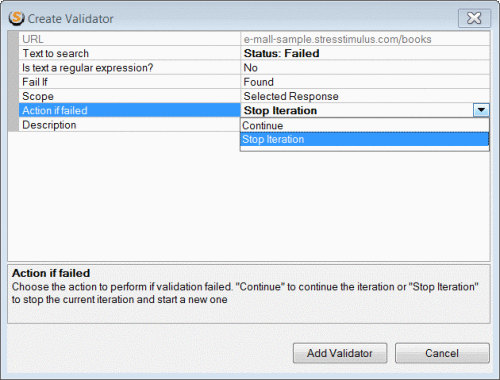
3. Import Jmeter test configuration. Now you can import JMeter sample result files as new test cases. To do so, go to Multi Test Cases node in the Workflow tree and click the Open a session file as a Test Case button. Then, in the appeared open file dialog, select the JMeter result file.
http://support.stresstimulus.com/display/doc43/Import+JMeter+result+file
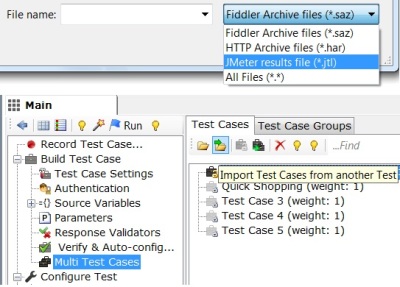
Upgraded controls
The enhancements listed below made similar improvements in multiple controls.
4. Color coding many formats. Text editor now has color coding for most frequently used formats such as HTML, XML JavaScript, and JSON. The color coding improves code readability. Available in
- parameterization editor
- free format editor
- session inspector
- extractor control
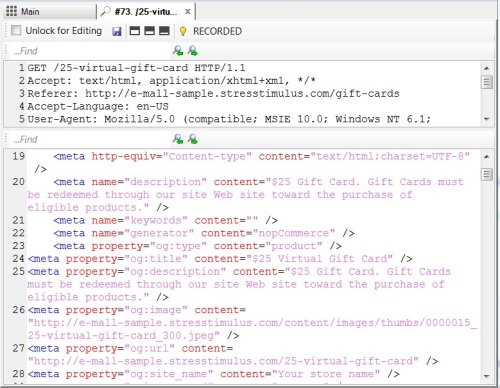
5. A scripting control for variables. Previously, a variable was added to the Request as a snippet of the script. While such script was generated automatically by the Variable Picker, a user could break the variable by accidentally changing its script. Now, the variables script is added as a control embedded in the request. It clearly distinguishable by a color-coded read-only string that cannot be accidentally broken. Available in:
- parameterization editor
- free format editor
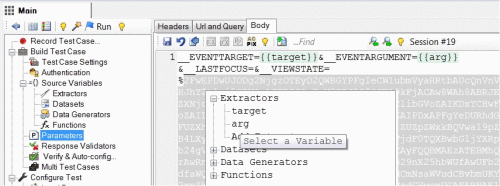
6. Auto highlighting of multiple search occurrences. Now, when you type in the search box, all occurrence of the typed expression will be highlighted. Previously, only the first occurrence was highlighted. Available in
- parameterization editor
- free format editor
- session inspector
- extractor control
- session compare inspector
- script editor
7. More clear presentation of session comparison. In the previous versions, line breaks were added to display very long lines. Also, four colors were used to highlight differences between characters and lines in the recorded and replayed sessions.
In this version, a more efficient word wrapping algorithm made it unnecessary to add extra line-breaks. This enhancement also allows to simplify the presentation of recorded and replayed session differences by using just two colors: recorded differences are shown in green on the left, replayed differences are shown in orange on the right.
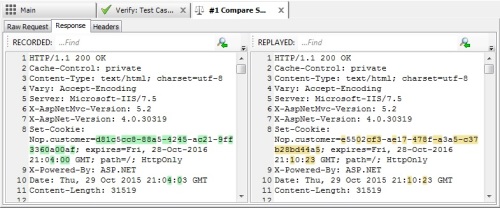
8. Word wrapping. Available in the script editor.
9. Speed-up the large session comparison. The algorithm of the large sessions comparison was optimized. Recorded and replayed sessions exceeding 100 kB are now compared much faster.
Performance Monitoring and Reporting
10.  Thresholds for KPI
Thresholds for KPI
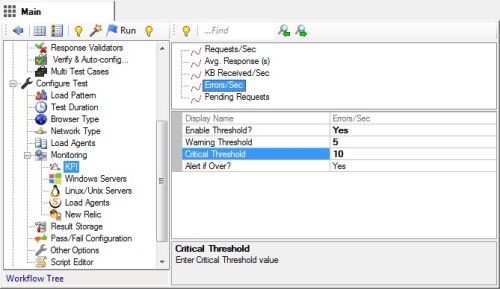
Now you can define threshold rules for key performance indicators (KPIs). A threshold is a borderline value associated with a KPI. When the actual value of the KPI crosses the borderline, an event is triggered. Such events are registered and presented as part of performance analytics to simplify monitoring. For more information, check KPI Thresholds section of the user guide.
11.Page and transaction description in the report. In the page and transaction summary report, the description field was added.
12. More data in the Test case detail grid. Think Time and Delay after the Test Case settings columns are added to test case detail grid.
Other improvements:
13.Copy sessions grid. Now you can copy the content of the session grid in the standalone version and paste it into Excel, Word or another program. This functionality was always available in the Fiddler add-on version.
14. Test result safety. Previously, on rare occasions, when the application encountered a critical exception after a long run, the result of a very long test could be lost. In this version, a protection level was added to save test result as it gets executed. Because of that, in the case of a critical exception, the test result will be preserved now.
To navigate to other parts of the v4.3 release notes, click the links below:
4.3 is available here