1. Query Test Log. An easy way to access the test log is added. To display necessary replayed sessions, click on the Query Log node located in the Test Result section of the navigation tree. A query builder window pops up. Each search criteria, such as VUs, Iterations, Sessions, Test Case and Agent name, has its own designated text box. Multiple numeric values or ranges can be combined in each text box. Multiple names should be coma separated. You can limit search to Errors or timeouts. Leave textboxes empty to broaden the search. Click "Show Sessions" button to display selected HTTP requests in the session grid.
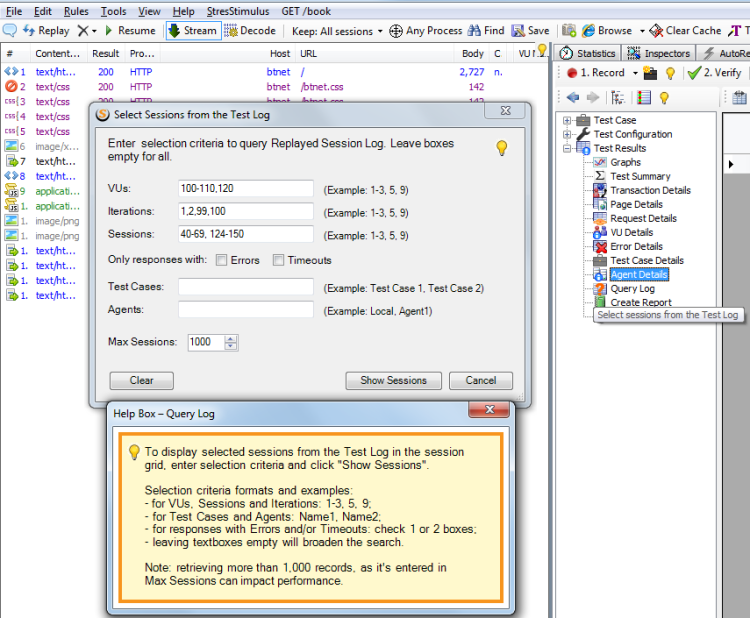
2. Test case sessions button. Query log made the Show Sessions multifunctional split button on the navigation tree toolbar obsolete. The multifunctional button was replaced by a button "Show recorded Test Case sessions in the session grid".
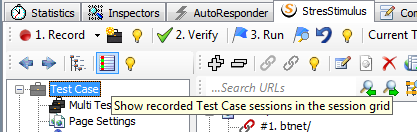
3. API for querying session content from SQL Server. The Query Log allows to display session content in the session grid. However, the capacity of the session grid to display a very large number of records is limited. For such situations an option exists to query session content directly from the test repository.
Session data is stored in the ResultData table in the SQL Server database. However requests and response information is stored UTF8 binary encoded form. V 3.0 includes SQL function Utf8ToNVarChar() to decode session content to clear text. Here's the example how this function can be used:
SELECT Utf8ToNVarChar(RequestBytes) AS RequestChars, Utf8ToNVarChar(ResponseBytes) AS ResponseChars FROM ResultData
4. Test Case Details section was added to the Test Result section on the navigation tree. It displays performance characteristics of every test case, calculated by aggregating performance metrics of their test iterations.
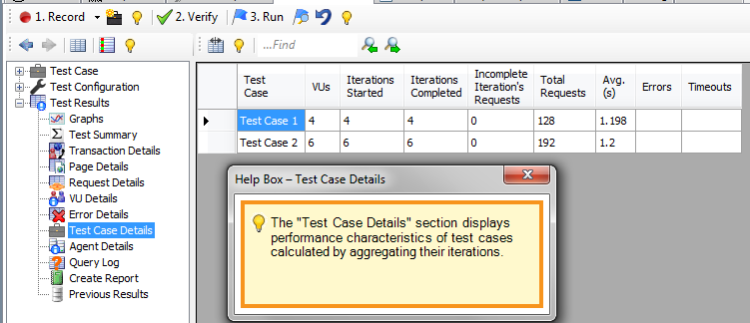
5. Auto-deactivation mode. If a the virtual machine with an activated StresStimulus serial number is deleted, the serial number cannot be activated on a different machine. In such situations users call support to resolve the issue. So users have to remember to deactivate the serial number if they expect the VM will be deleted. Auto-deactivation mode simplifies maintenance and eliminates need for manual activation / deactivation. To protect the serial number on a VM, in the licensing window, check the designated box. As a result, upon exiting StresStimulus, the serial number will attempt to deactivate and upon starting, the serial number will attempt to activate.
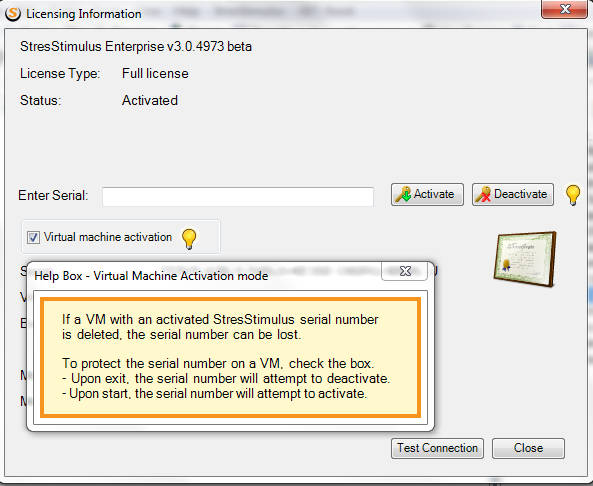
Many fixed and enhancements are added.
To navigate to other parts of the v3.0 release notes, click the links below:
StresStimulus 3.0 beta is available here.