While replaying the script, it has been observed that most of the auto-correlation failed because the extractors were not designed properly. Let's pick one and see why it's failing.
The following is one of the parameters:
web_reg_save_param_regexp(
"ParamName=CorrelationParameter_3",
"RegExp=QuickCreateTimestamp\":\"\\{\\\\\"formts\\\\\":\\\\\"444678\\\\\",\\\\\"mdts\\\\\":\\\\\
"489035\\\\\",\\\\\"userts\\\\\":\\\\\"131429614610738021\\\\\",\\\\\"businessRulesVersion\\\\\":
\\\\\"(.*?)\\\\\"}",
SEARCH_FILTERS,
"Scope=Body",
"IgnoreRedirections=No",
LAST);
LoadRunner uses regular expression to capture the required parameter value.
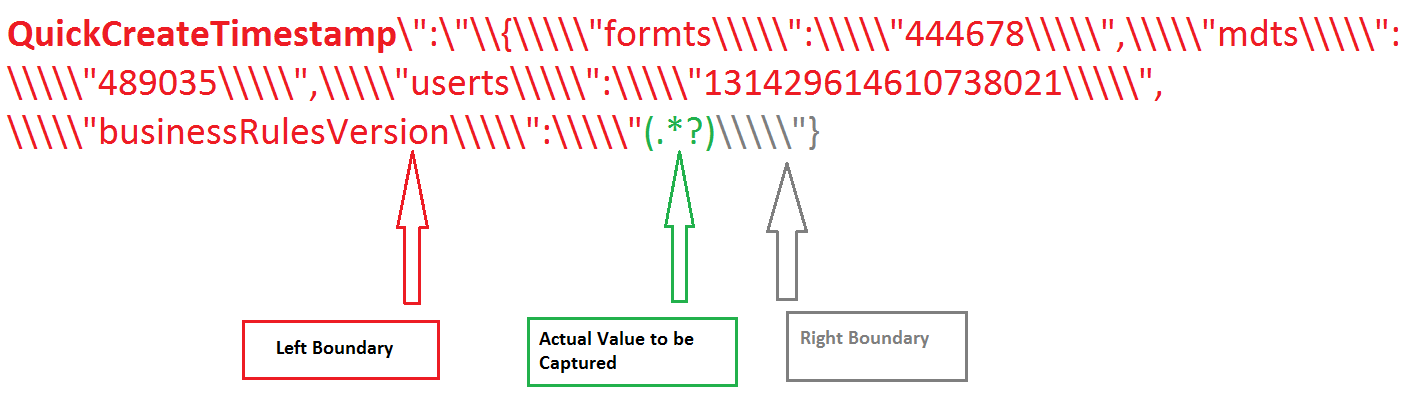
The following is the http request before which "CorrelationParameter_3" has been placed:
web_url("main.aspx",
"URL=https://crm.client-centrix.com:4433/crmdb/main.aspx",
"Resource=0",
"RecContentType=text/html",
"Referer=https://crm.client-centrix.com:4433/",
"Snapshot=t20.inf",
"Mode=HTTP",
LAST);
"CorrelationParameter_3" parameter has been placed before the "main.aspx" request, so it will be extracted from the http response of this request. Now let's see the replayed response of this request. To view the recorded & replayed response of any particular request, right click on that request and click on 'Show Snapshot'.
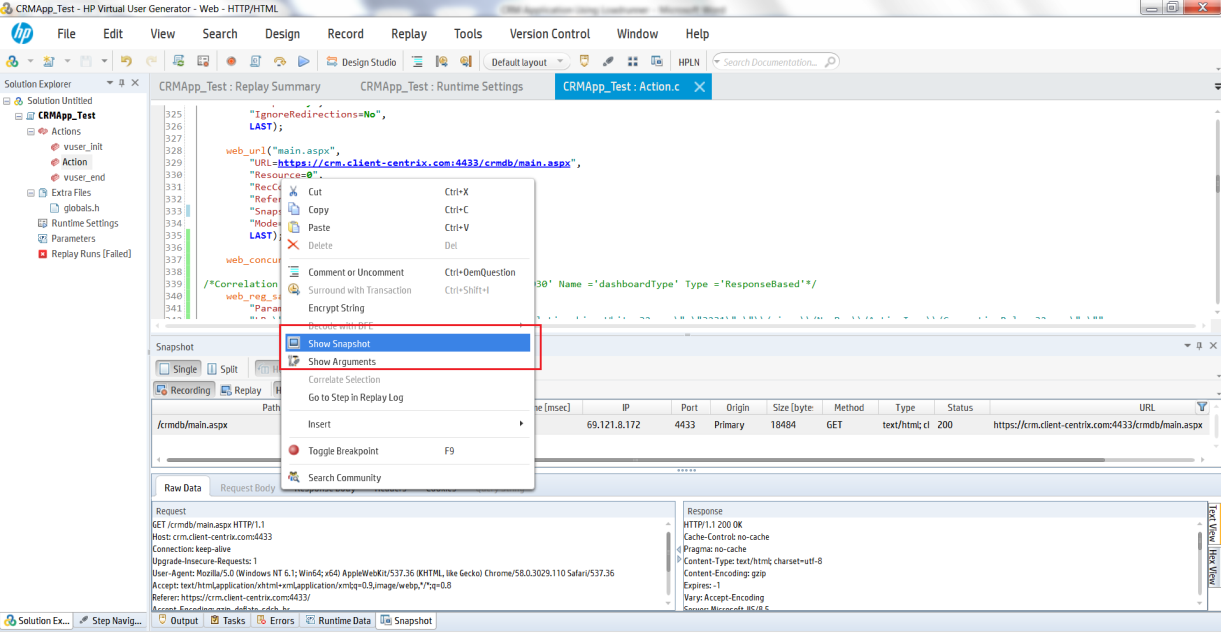
To compare both record & replay logs, click on the split button in snapshot section. Go to the Response Body for both of these (replayed & recorded session).
Now search the Left Boundary: "QuickCreateTimestamp":"{\"formts\":\"444678\",\"mdts\":\"489035\",\"userts\":\"131429614610738021\",\"businessRulesVersion\":\"" string in the response body of both replayed & recorded session. In the recorded response, we are able to see this string. But when we search the same string in the replayed response, we were getting no results. Let's have a look at the below screenshot.
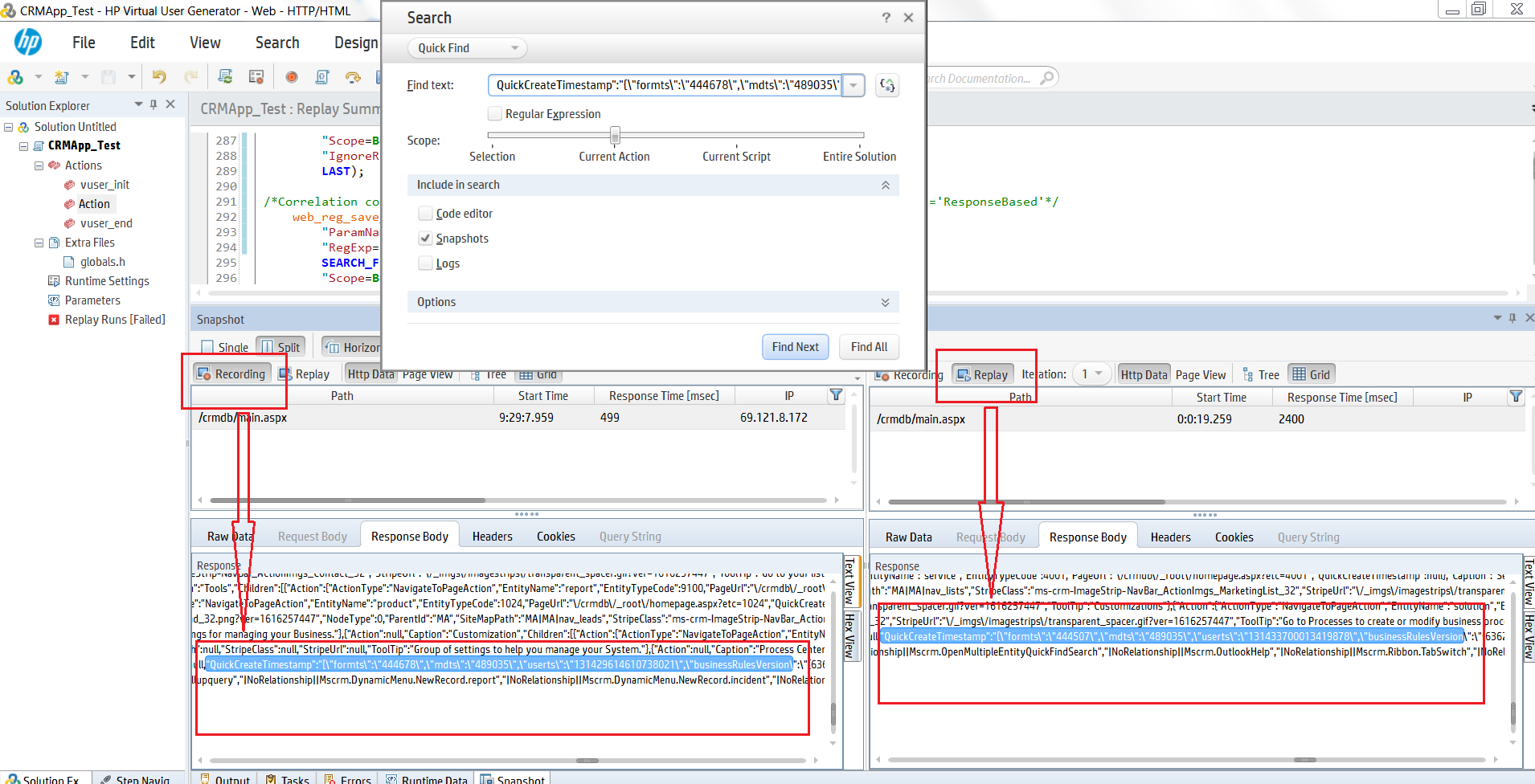
This is because the "userts\":\"131429614610738021" value was changed during replay. After replaying the script, we observed that this value has been changed to userts\":"\"131433700013419878". But as LoadRunner just put the hard-coded value during auto-correlation, the script has failed. Likewise, we have observed that lots of auto-correlation parameters just doesn't work while replaying because the extractor (Regular Expression) was not properly designed.
Apart from this, LoadRunner has recorded a lot of auto-correlation parameters which are not required. The following is a screenshot which lists all the correlations that are excessive.
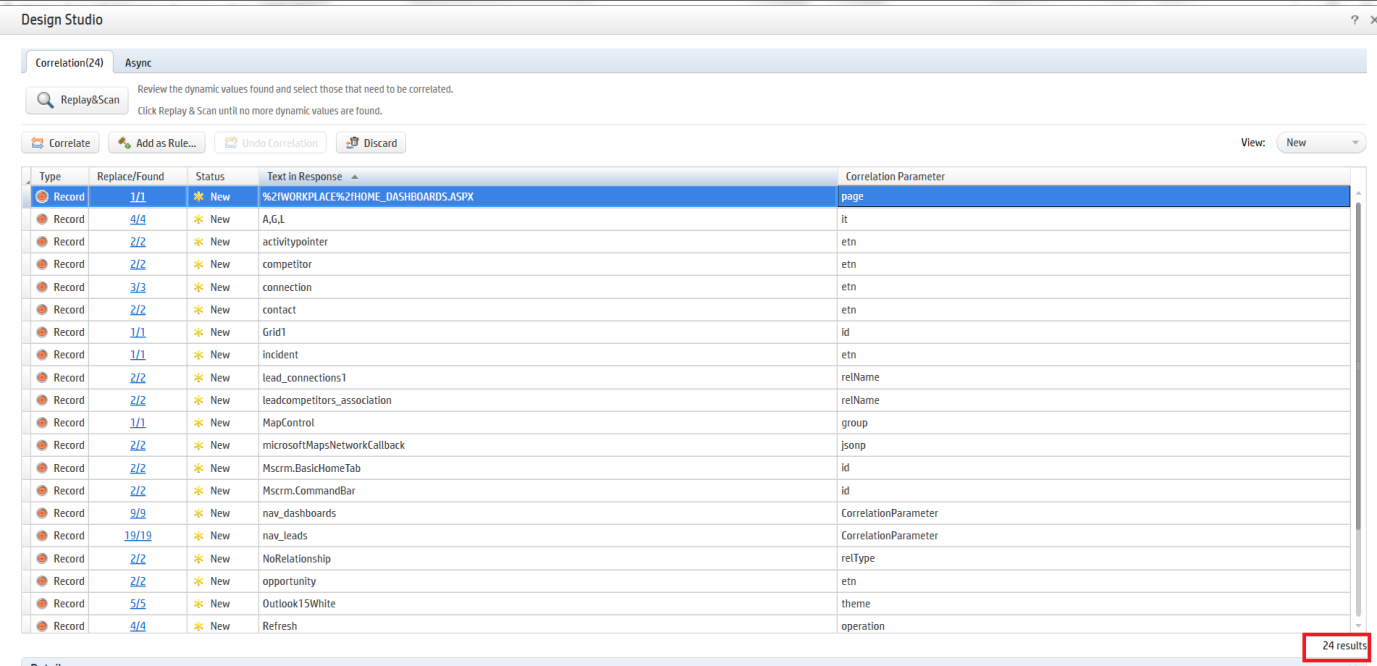
At the same time, LoadRunner didn't record various important correlations which are necessary for Dynamic CRM Application to make a successful script. We will discuss this in the next section.