Enhanced test case tree
1. Consolidated tree for simplified test case management. In the previous versions, test case objects were presented in two trees. The first tree displayed pages with children objects such as requests, extractors, parameters and validators. The second tree displayed pages with their parents such as transactions and loops. In this version, both trees are consolidated to a single multi-functional, yet lightweight, tree which displays all objects. 
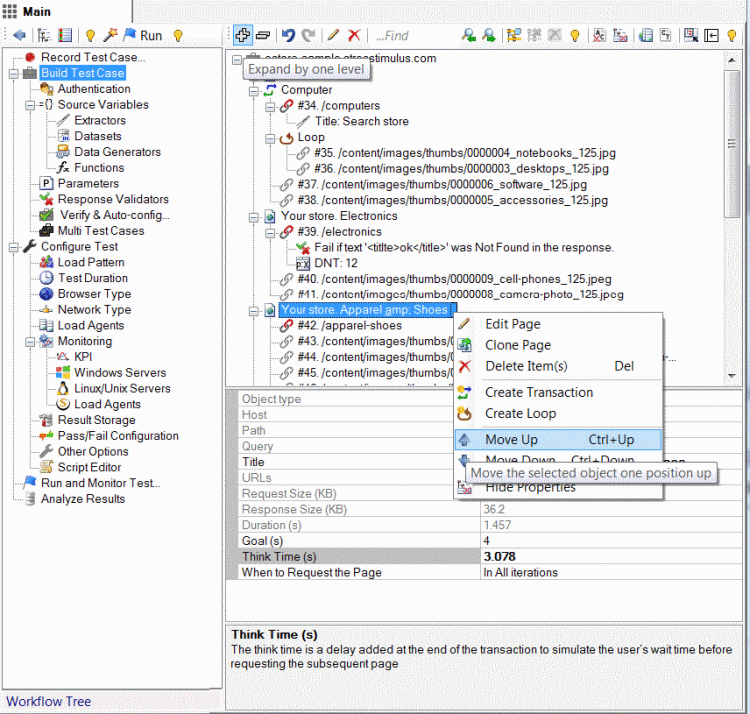
2. Unlimited hierarchical levels on test case tree with no practical restriction.
3. Unrestricted object dependencies. The previous versions supported only the following dependencies limited to two levels: pages and requests inside a transaction or loop; transactions inside a loop. In the current version you can have multiple pages, transactions and loops inside each other with as many levels of dependencies as you need. This allows more granular performance metering. For example, you can create a transaction with any number of pages, loops and other transactions or any parts of a loop, page or transaction. After that, StresStimulus will monitor this transaction and create its performance sub-report.
4. Test case tree multilevel expand/collapse. In the previous versions, Expand / Collapse buttons on the toolbar either fully expanded or fully collapsed the test case tree. In this version, every additional click on the Expand button displays one more hierarchical level. To display the entire tree, click the Expand button several times. The collapse button works the same way, but in reverse. This improvement enables you to display as many or as little details on the tree as you need.
5. Multiple Undo/Redo. Made a change by mistake? Not a problem. Now you can undo any change made in the test case tree, such as creating, re-positioning or deleting an object.
6. Expanded and standardized context menu. Context menu for objects are updated to reflect your functionality. Create page loop and transaction commands are added where applicable.
7. Repositioning any objects on the tree. Now you can move loops, transactions and pages higher or lower in the test case tree.
8. Cloning pages, transactions and loops in any location. While you could clone objects in the previous version, you could not re-position the clones, which made cloning of little value. Now after cloning an existing page, transaction or loop, you can move a clone to the desired location.
9. Managing content types. Now you can manage session content types from the test case tree. On the tree toolbar, click Content-Type to open a dialog where you can purge sessions with unwanted content types. 
Test case objects
10. Better Free format Request Editor. In the previous versions, a user could arbitrarily change the content of the request, as no protection was in place. This could cause accidental typos that break the script. In this version you can only replace recorded content by inserting a read-only object from the variable picker or through find/replace, so script editing is more reliable. 
11. Simplified page structure. In the previous versions, Ajax requests issued after the page was downloaded were included in the page. This created some confusion. In this version, a page includes only a primary request and any number of dependent requests. Requests issued after the web page is already displayed are not assigned to any page. Examples of unassigned requests are AJAX requests triggered by a mouse-over action or a request trigger by a client's JavaScript (i.e. JQuery event). For more details, see 
12. Page breakdown is now optional. You can disable automatic page breakdown. To do so, in the Test Wizard -> Record Test Case step, un-checked the Group requests into pages box. This can be helpful when, instead of tracking the performance of pages, you prefer to track the performance of transactions which can be used to group request manually. Another situation when disabling pages is helpful is for testing Web services. 
13. Page breakdown simplification: Some requests are issued asynchronously after the web page is already displayed. For example, AJAX requests triggered by a mouse-over action or a request trigger by a client's JavaScript (i.e.JQuery timer event). In the previous versions, StresStimulus's heuristic page breakdown algorithm excluded such requests from the page response time, but included them in a page as non-performance impacting requests. In the current version, such requests are not assigned to any page (unassigned requests). This makes it easier to analyze page performance characteristics. Also, page breakdown is automatically calculated only once after recording. 
14. Simpler pages management: Now you can edit a page by changing its first and last requests as well as the title. You can also create a page using unassigned requests. 
15. Simplified Validators. Now you can create a validator for a recorded session from its session inspector. Another convenient way of creating Validators is while comparing recorded and replayed sessions using Compare Sessions Inspector. 
16.  Better Script manageability. In the previous versions, some parts of the test script were stored in the .saz file along with recorded session information. In this version, script is completely separated from the session information and is entirely stored in the .ssconfig file. This improves version control and change management.
Better Script manageability. In the previous versions, some parts of the test script were stored in the .saz file along with recorded session information. In this version, script is completely separated from the session information and is entirely stored in the .ssconfig file. This improves version control and change management.
17.  Better multi test Case manageability. In the multi test Case section, test cases are now sorted alphabetically. Rename the test cases to displays them in the order you need.
Better multi test Case manageability. In the multi test Case section, test cases are now sorted alphabetically. Rename the test cases to displays them in the order you need. 
18. Hide/unhide Property grid below the test case tree. Now the property grid can be presented under the Test Case tree. It displays and allows you to change the properties of a selected object. To show or hide the property grid, click Show/Hide Properties on the toolbar. Alternatively, select an object, right-click and then select Show/Hide properties in the context menu. 
19. Displaying property grid side-by-side with the test case tree. You can display the test case tree on the left pane and property grid on the right pane at the same time. This layout gives more screen real estate that can display a greater number of objects on the tree.
20. Object type in the property grid. The first property of every object is the object type. This read-only property helps to identify the selected object type.
To navigate to other parts of the v4.3 release notes, click the links below:
4.3 is available here