Need help with StresStimulus? Start here.
Testing HTTPS application with Firefox
|
Unregistered User Posts: 514
9/11/2012
|
Our HTTPS web application does not work with IE, so we cannot use StresStimulus recorder. How should be create a test case using Firefox?
|
|
|
0
link
|
|
Vadim @StresStimulus Administrator Posts: 583
9/11/2012
|
Since you use Firefox to create a test case of an SSL application, you need to do the following:
- Enable decryption in Fiddler (if it was not done yet).
- Configure Firefox to trust the Fiddler root certificate.
- Record your test case using Firefox without the recorder
Here are the details:
1. In Fiddler Tools main menu select Fiddler Options > HTTPS and checks the boxes Capture HTTPS CONNECTs, Decrypt HTTPS Traffic, Ignore server certificate errors. For more details about handling HTTPS in Fiddler, check this article http://www.fiddler2.com/Fiddler/help/httpsdecryption.asp
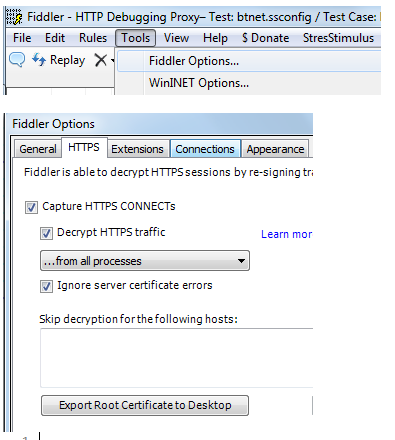 2. Click the Export Root Certificate to Desktop button. In Firefox, click Tools > Options.... Click the Advanced button at the top. Click the Encryption tab. Click View Certificates. Click the Authorities tab. Click Import. Pick the .CER file from your desktop. The Fiddler root certificate will be added to Firefox. To find it in the list of other certificates, note that the certificate name is DO_NOT_TRUST_FiddlerRoot. Check the "Trust this CA to identify web sites" checkbox. 2. Click the Export Root Certificate to Desktop button. In Firefox, click Tools > Options.... Click the Advanced button at the top. Click the Encryption tab. Click View Certificates. Click the Authorities tab. Click Import. Pick the .CER file from your desktop. The Fiddler root certificate will be added to Firefox. To find it in the list of other certificates, note that the certificate name is DO_NOT_TRUST_FiddlerRoot. Check the "Trust this CA to identify web sites" checkbox.
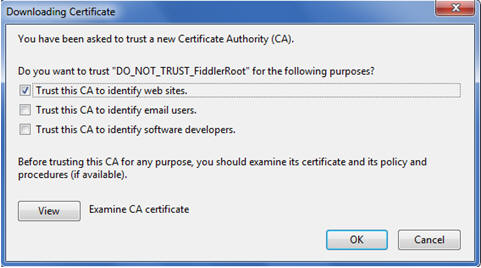
The risk of trusting the Fiddler root certificate is explained is this post https://groups.google.com/forum/#!topic/httpfiddler/5vOfbYdrlAc/dis...
It is very minimal.
3. Record your test case using Firefox without the recorder. The recorder automatically helps to avoid mistakes in capturing a test case, but you can do the same manually, if you're following these rules:
Before the recording:
- open a new browser instance;
- clear browser cache;
- clear all unrelated sessions in Fiddler.
During the recording:
- make sure that the initial portion of the test case, including a login process or initial requests establishing a browser session, are captured;
- navigate through your application; make sure that no unnecessary browser tabs are opened;
- make sure that no unrelated traffic from other browsers or applications is captured. Delete any unrelated sessions from the Fiddler grid before setting a test case. You can determine these unwanted sessions from other applications by checking the Process column in the fiddler grid. You do not need to delete any sessions from your browser, except those that are triggered by browser add-ons (e.g. Google toolbar).
After fiddler captured your test scenario, click Set All Sessions to set the test case.
Once the test case is set, the load testing process is the same as if you created it using the recorder.
|
|
|
0
link
|
Copyright © 2026 Stimulus Technology