Fiddler has built-in software instrumentation for measuring various performance characteristics of a single HTTP transaction as well as a block of multiple transactions selected in the Fiddler grid. We will simply compare the StresStimulus' data with Fiddler's data displayed in Statistics and Timeline tabs.
Let's start with verifying the test case data displayed in the Page Settings grid. First, set the test case and display all of its sessions by clicking "Test Case - All". Then select all sessions and select Statistics tab in Fiddler.
Tip A: For easier viewing, use the Tear-off feature in the StresStimulus main menu to display StresStimulus in a separate window positioned side by side with Fiddler.
Tip B: For easier calculation, click the upper left corner of the Page Settings grid to select all records, copy them and paste into Excel to calculate totals.
1. Number of requests.
The "URLs" column displays the number of the requests in each page. The sum of URLs is the total number of requests in the test case. It should be equal to:
- The "Request Count" in Fiddler;
- The number of requests in the Fiddler status bar;
- The number of URLs in the StresStimulus Test Case.
Tip C: Make sure that the Fiddler grid displays only sessions from the test case. To prevent other session from being captured and displayed, click on the Capturing icon in the Fiddler Status bar to hide it, or click on the icon next to it several times until it shows "Hide All", as the pink arrow below shows. Don't forget to revert these settings to restore Fiddler's traffic capturing after you complete validation.
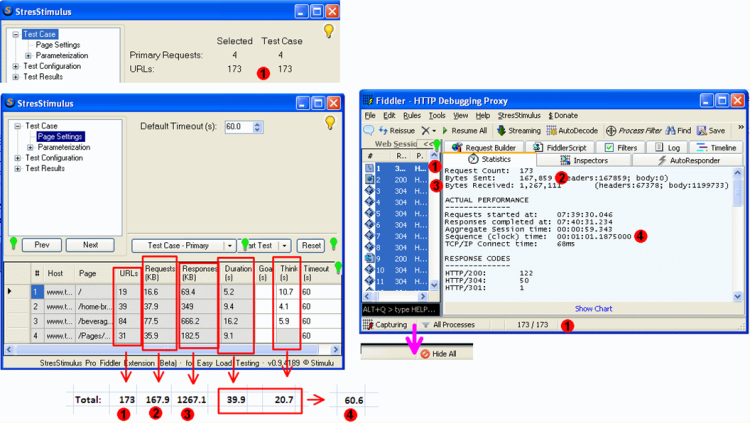
Fig. 1
2. Size of all Requests.
The "Requests (KB)" column displays the size of a page primary and all dependent requests. The sum of Requests is the total amount of upload traffic in the test case. It should be equal to the "Byte Sent" in Fiddler.
Tip D: Calculated values are subject to rounding discrepancy that typically does not exceed 0.5-1%
Tip E: In order to verify step 3, Fiddler should receive response bodies. By default, StresStimulus registers the responses' sizes, but purges response bodies to save client resources on sizable, intensive and long tests. To keep the response bodies, select "None" in the "Purge response bodies" drop-down located in the StresStimulus main menu ->Options.

Fig. 2
3. Size of all Responces.
The "Responses (KB)" column displays the size of the page primary and all dependent responses. The sum of Responses is the total amount of download traffic in the test case. It should be equal to the "Byte Received" in Fiddler.
4. Total Duration and Think Time.
The "Duration (s)" is the page response time for requesting and downloading all requests, excluding the ones downloaded after the page is completed.
The "Think (s)" is the think time, a delay before requesting the next page to reflect the user's wait time.
The sum of Duration and Think Time is the total test case duration including the think time. It should be equal to the "Sequence (clock) time" in Fiddler.
Tip F: if you overwrite the think time after the test case was recorded, the StresStimulus data for steps 4 and 6 (below) will not match the Fiddler data. To restore the originally recorded think times without re-recording the test case, display all test case sessions in Fiddler and click "Set Test Case-All" button. This will reset the test case, including think time, timeouts and goals.
The next two parameters will be verified for every page individually. For checking page 1, select in Fiddler all sessions of page 1 and the primary requests of the following page 2. In shown example it will total to is 19 + 1 = 20 sessions. Click on Fiddler's Timeline tab.
Tip G: First request of every page in the Fiddler grid is the Primary and it is shown as bold.
5. Duration.
The "Duration (s)" is the page response time for requesting and downloading all requests, excluding the ones downloaded after the page is completed. In shown example, the Duration includes a round-trip time for the primary request 1 and the time-impacting dependent requests 2-18, but excludes dependent request 19 (marked by a pink arrow) which was loaded after the page was completed. The Duration should be equal to the time interval in the Fiddler Timeline from sending the primary request until receiving all time-impacting dependent requests. This is the page response time from the user's perspective.
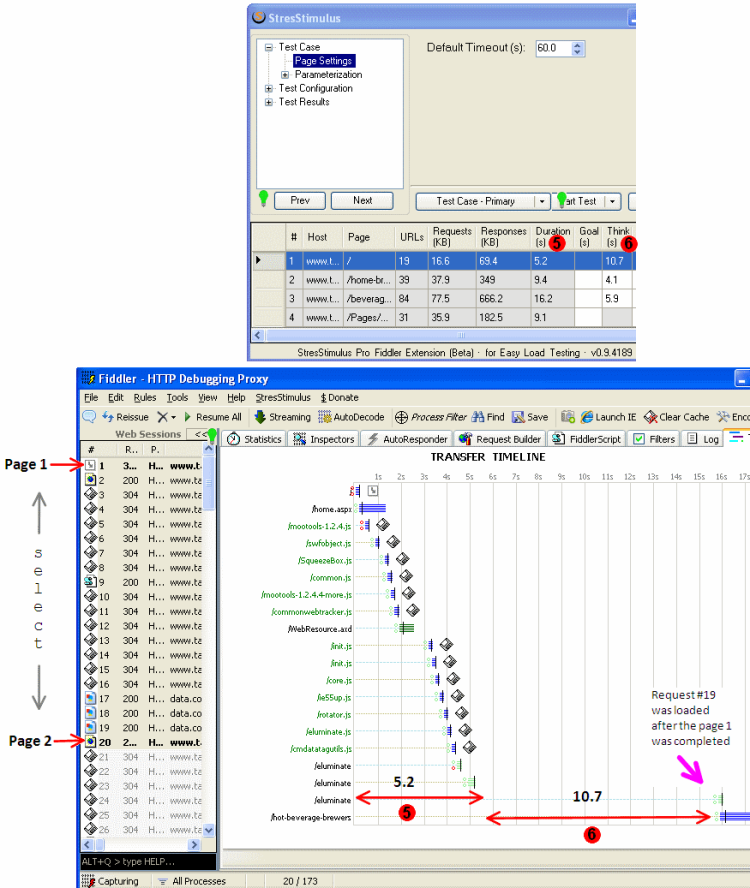
Fig. 3
6. Think time.
The "Think (s)" is the think time, a delay before requesting the next page to reflect user's wait time. The Think time should be equal to the time interval in the Fiddler Timeline from receiving the last time-impacting dependent request until the primary request for the next page is issued.
Repeat steps 5 and 6 for every page in Page Settings grid that you wish to verify.
Use this process every time when you have questions about StresStimulus numbers related to a test case.
To navigable to other chapters, click the links below:
<-- Read the previous part Read the next part -->