These release notes include descriptions of the new features and enhancements added in the last several builds, issued after update #3. This update will be the last one before the final release scheduled for next week.
1. Search Test Case Tree by request / response content. Previous updates added the option to search the Test Case Tree by URL/query string. This update also allows searching sessions by request / response content and any of their parts. The Tests Case Tree now is a feature complete UI component with all necessary functions available without switching to the Fiddler grid. This is an important milestone for the future standalone version. To start session search, click the Search Sessions button or hit Ctrl-F. User can search all requests, all responses or both. Search can be performed in headers, bodies or both. As a result, all matching sessions will be highlighted. To clear search highlighting, click "Clear Search" or start a new search.
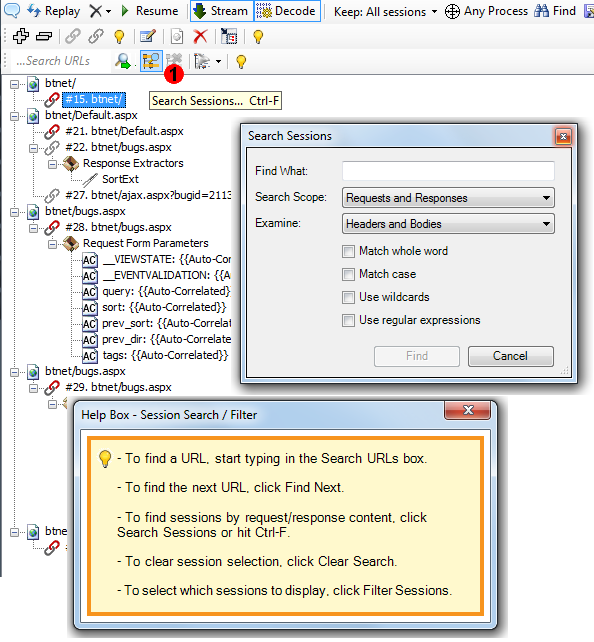
2. Search in a request and response. Now the Session Inspector can be searched in StresStimulus without switching to Fiddler. Example: after searching the Test Case Tree by word __VIEWSTATE, matching sessions are highlighted. Double-click a highlighted session to pop-up the Session Inspector. All occurrences of the word __VIEWSTATE are already highlighted. Click "Find Next" in the request or response, to select the next occurrence, or enter a new search expression in the "Find in Request" or "Find in Response " boxes.
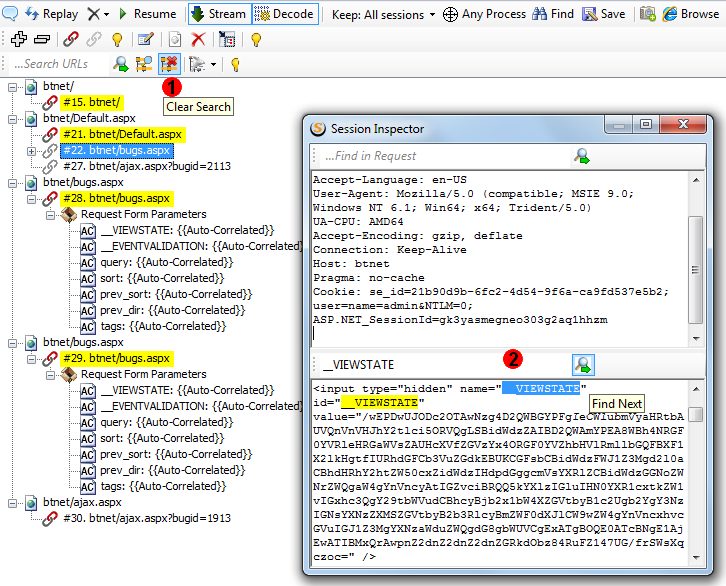
3. Test Case Tree filter. The Test Case Tree filter allows to quickly filter out necessary requests. Available options: all requests, primary requests, essential requests (see below) and errors.
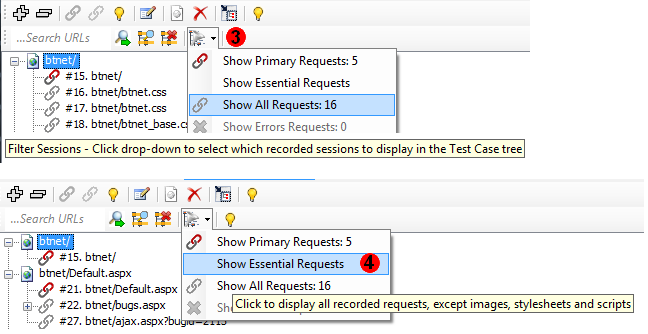
4. Essential Request view in the Test Case Tree. The Essential Request option displays all requests except images, stylesheets, and scripts. Because essential requests are typically most relevant for load testing, this is a convenient way to quickly display only necessary sessions.
5. Status bar on the Test Case Tree. It displays the test case statistics and indicates what view is currently active.
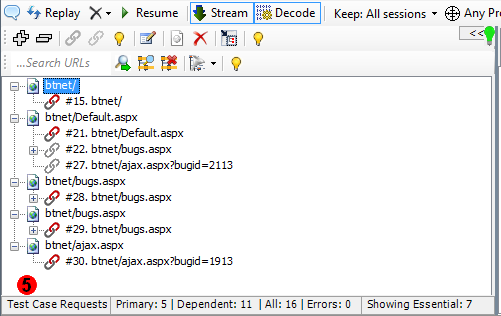
6. Status bar in the dataset section. It displays the current dataset name, number of records and a selected record.
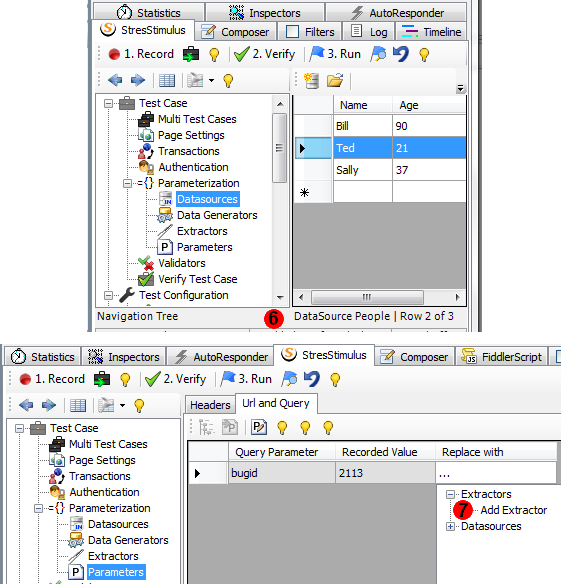
7. Option to add an extractor from Parameterization Control. When a test case has no extractors, then the first extractor can be added from the Parameterization Control.
All bugs that were reported by the community were fixed as well.
To navigate to other parts of the v2.5 release notes, click the links below:
V2.5 beta is available for download here.